Here you will find some suggestions or guides on how to solve the most common connection issues as well as things that may cause seemingly random crashes for your game client. First and foremost, it's important that you follow the instructions on getting started (Diamond Edition, Diamond Edition on Linux, Enhanced Edition) to make sure you have all the right files. Sometimes, it may also be your game settings that cause problems. The Recommended Settings may help as well.
If you're using Enhanced Edition, additionally make sure you have the additional override files installed. If you still crash with those and it's consistent in a specific area, please report the location on our Discord.
Common Graphical Issues
Faces Have a Metallic Texture
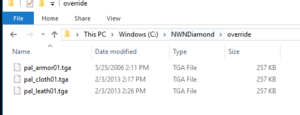
This is because you are missing the override files, you can download them here: Hak Files. These files are included in the SinfarX launcher if you use EE.
You should have those 3 files in your <NWN>\override folder:
Invisible Robes / Cloaks / Wings
This can happen because you are using an older and unsupported version of NVIDIA graphic cards driver. Get the latest one: https://www.nvidia.com/Download/index.aspx
Social and Game play Issues
On Sinfar main hub, you don’t have to worry about getting involved into something that you don’t want. We have strict rules about that and tools. If the available tools are not an option, you can report them to Sinfar Staff. The various side servers, such as Arche Terre and Dreaded Lands, have some additional rules but still follow the main server rules. Non-connected side servers, such as Nexus or City Within The Walls (CWW) which uses the Sinfar infrastructure but is not connected to the main Sinfar hub, has its own unique rules and experiences there may vary.
Troubleshooting Connection Issues
How to Direct Connect
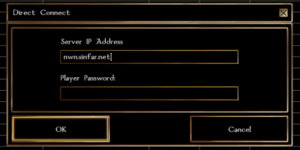
Click “Direct Connect” and enter nwn.sinfar.net as the IP Address:
How to Connect Immediately After Launching the Game
You can create a shortcut file that will not only run sinfarx.exe but also make it skip the introduction video and main menu and make you log on Sinfar without having to click any button.
- Create a basic shortcut for sinfarx.exe
- Open the shortcut properties and add this after the path to sinfarx.exe:
+connect nwn.sinfar.net
For the DM Client: -dmc +connect nwn.sinfar.net +password [insert DM password]
Connection Errors (Connection to server has failed)
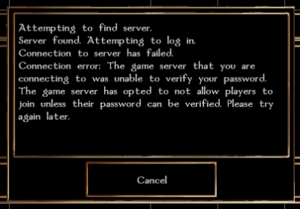
If you get the following error message:
he game server that you are connecting to was unable to verify your password. The game server has opted to not allow players to join unless their password can be verified. Please try again later.
This is actually NOT a password issue but a CD key issue. The server uses your CD key (the public part of it) to protect your account and in this case it appears that you are currently not using the same CD key as the one that you (or someone else) previously used with this player account. So you have the following solutions:
- Find your previous CD key
- Unlock your account from the website (if you know your website password): http://nwn.sinfar.net/my_account.php
- Use a different player name (one that no one else used before, so it must not be found here: https://nwn.sinfar.net/search_characters.php)
If you're unable to access an account because you might have moved or acquired a new PC, contact an administrator on Discord to enquire about unlocking the account for you.
Server is not responding (timed out).
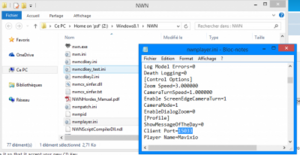
If your internet connection is fine and the server appear to be up and you can load this page: https://nwn.sinfar.net, then changing your client port should fix it:
- In your NWN directory, open the nwnplayer.ini file in notepad (or another text editor).
- Find the line that starts by “Client Port=” and change the number to any value between 10000 and 65000.
- Save the file and restart your game.
Getting Booted After Choosing a Character
Despite all your efforts, this doorway remains sealed behind some unknown sort of magical barrier.
If you get this message it is because the server detects that you are using a VPN. You have the following options:
- You may be using a VPN/Proxy that is rejected by the server - try turning any VPN or Proxy you have off.
- If this is really your IP and it is stable, you can contact an administrator on Discord for assistance.
- Get an approval point in game.