Speerhausen (talk | contribs) |
m (Image Link fix) |
||
| (2 intermediate revisions by 2 users not shown) | |||
| Line 15: | Line 15: | ||
Your copy of Neverwinter Nights is now installed and accessible by the Lutris launcher, under the Games section, but you aren't done yet. | Your copy of Neverwinter Nights is now installed and accessible by the Lutris launcher, under the Games section, but you aren't done yet. | ||
To play on Sinfar, you additionally need to download our custom [[Hak Files]] | To play on Sinfar, you additionally need to download our custom [[Hak Files]]. The hak files must be installed in the game's install directory unless manually changed to different folders. You will also need the Sinfar Client Extender (SinfarX) (direct download link.). This is a custom launcher similar to NWNCX that adds additional functionality for the Sinfar Server exclusively. You should never use this to play on other servers. | ||
You can access the proper folders for your installation by right clicking Neverwinter Nights and selecting "browse files". All downloaded files should be copied into their corresponding labeled folders, including the Sinfar extender in your main folder. | You can access the proper folders for your installation by right clicking Neverwinter Nights and selecting "browse files". All downloaded files should be copied into their corresponding labeled folders, including the Sinfar extender in your main folder. | ||
| Line 22: | Line 22: | ||
Launching the game and going to the Multiplayer Menu, you will be presented with the Player Login screen. Even if you never played NWN before, you do not need to use the Create New Account feature - simply put in the account name you desire and any key for a password. | Launching the game and going to the Multiplayer Menu, you will be presented with the Player Login screen. Even if you never played NWN before, you do not need to use the Create New Account feature - simply put in the account name you desire and any key for a password. | ||
[[File:NWN Account Login.png|thumb] | [[File:NWN Account Login.png|thumb]] | ||
[[File:Direct Connect.png|thumb]] | [[File:Direct Connect.png|thumb]] | ||
After setting your account name, click ''Join Internet Game''. You will get an error that "''Connection failed, try another Nick."'' Click ''Cancel'' and select ''Direct Connect'' and type in the DNS for Sinfar: nwn.sinfar.net and click OK (you can include the port, ''nwn.sinfar.net:5121'', to connect to the main server or '':5122'' to connect to the Dreaded Lands server, etc, but this is not necessary). | After setting your account name, click ''Join Internet Game''. You will get an error that "''Connection failed, try another Nick."'' Click ''Cancel'' and select ''Direct Connect'' and type in the DNS for Sinfar: nwn.sinfar.net and click OK (you can include the port, ''nwn.sinfar.net:5121'', to connect to the main server or '':5122'' to connect to the Dreaded Lands server, etc, but this is not necessary). | ||
| Line 39: | Line 39: | ||
# [[Rules|Read the Rules]] | # [[Rules|Read the Rules]] | ||
# [ | # [[OOC vs IC|Understand OOC vs IC]] | ||
# [https://forum.sinfar.net/viewtopic.php?f=2&t=5520 A Beginners Guide] | # [https://forum.sinfar.net/viewtopic.php?f=2&t=5520 A Beginners Guide] | ||
# [https://forum.sinfar.net/viewtopic.php?f=2&t=10911 Frequently Asked Questions] | # [https://forum.sinfar.net/viewtopic.php?f=2&t=10911 Frequently Asked Questions] | ||
[[Category:Pages with links to the forums]] | [[Category:Pages with links to the forums]] | ||
Latest revision as of 16:45, 1 December 2023
This page will detail how to connect to Sinfar, while using Lutris on a Linux installation. For any questions, concerns or queries, join our Discord server for the easiest access to answers.
Lutris is an easy way to install and launch games regardless of what system they were originally designed for, emulating that system. In this case, we're using Neverwinter Nights as it was released for Windows.
Enter the Persistent World of Sinfar
To play on the Sinfar server, you will need copy of Neverwinter Nights 1 as well as the Sinfar custom launcher and hak files. Sinfar does not use the newer Enhanced Edition (EE) of Neverwinter Nights. To get a copy of NWN1, we recommend buying EE on https://www.gog.com/ which also gives an extra copy of the base Diamond Edition, which includes the two necessary expansion packs. The game is regularly on sale on various platforms, whether you use the recommended GOG one or another. These instructions will assume that it was purchased on GOG, and will give the easiest series of steps.
Lutris can be found at https://lutris.net/. Heading to their downloads page, you can find the version for your Linux distribution. Detailed instructions for installing on a Steam Deck can also be found there.
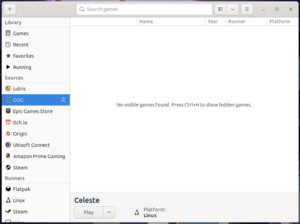
Once Lutris is installed,you can find headers on the left side of the Lutris menu. Under "sources", you can find GOG. Click the button labeled "connect", entering your account information to login.
This should bring up a list of games listed in your GOG account. To run Sinfar, we need to install Neverwinter Nights Diamond Edition. When given the choice of which installation to use, pick Diamond for Windows v1.69, and not the native linux version. Be sure to get your unique CD Keys. For instructions how to find these in the GOG Galaxy client or on the GOG account site,here
Your copy of Neverwinter Nights is now installed and accessible by the Lutris launcher, under the Games section, but you aren't done yet.
To play on Sinfar, you additionally need to download our custom Hak Files. The hak files must be installed in the game's install directory unless manually changed to different folders. You will also need the Sinfar Client Extender (SinfarX) (direct download link.). This is a custom launcher similar to NWNCX that adds additional functionality for the Sinfar Server exclusively. You should never use this to play on other servers.
You can access the proper folders for your installation by right clicking Neverwinter Nights and selecting "browse files". All downloaded files should be copied into their corresponding labeled folders, including the Sinfar extender in your main folder.
Once your Sinfar specific files have been added, there are configuration changes you need to make. Some of them are necessary and others might need to be changed depending on your own personal circumstances.
Launching the game and going to the Multiplayer Menu, you will be presented with the Player Login screen. Even if you never played NWN before, you do not need to use the Create New Account feature - simply put in the account name you desire and any key for a password.
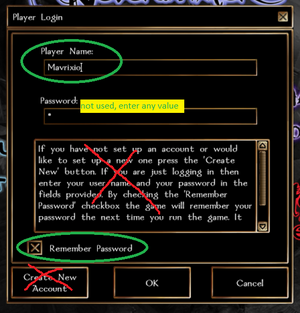

After setting your account name, click Join Internet Game. You will get an error that "Connection failed, try another Nick." Click Cancel and select Direct Connect and type in the DNS for Sinfar: nwn.sinfar.net and click OK (you can include the port, nwn.sinfar.net:5121, to connect to the main server or :5122 to connect to the Dreaded Lands server, etc, but this is not necessary).
Create a New Character
Click the “New Character” button and follow the steps. You can create as many characters as you want so don't spend to much time on your first one. Also, the following new character options can be fully changed later:
- Gender
- Portrait
- Alignment
- Customize
Additionally, the race appearance can be changed later. That means that only your Class, Abilities and everything under Packages is locked in place upon character creation. If you wish to change class or your starting abilities in the future, you will have to make a new character from scratch - however, you're able to transfer all your items and gold to the new one.