Running a game as old as Neverwinter Nights on modern hardware means that changes need to be made for it to run as optimally as possible. This is easier using NWN:EE, but there are other caveats with using EE on Sinfar. Ultimately, setting everything up with Diamond Edition isn't very difficult and only needs to be done once.
Recommended Settings for Diamond Edition on Windows
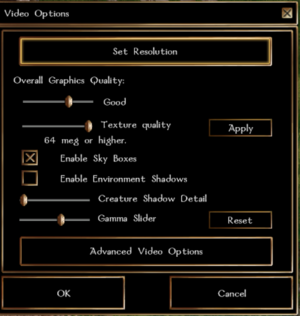
Video Options
Overall Graphics Quality: Good or Very Good (higher can cause severe performance drops as modern hardware doesn't always work well with old NWN)
Texture Quality: Max at 64 meg or higher.
Enable Sky Boxes: Yes.
Enable Environmental Shadows: No (test it, shadows are always heavy loads but may work okay for you).
Creature Shadow Detail: None or minimum.
Gamma Slider: Your preference.
Advanced Video Options
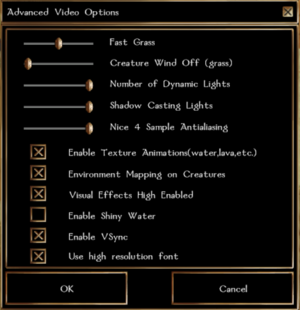
Fast Grass or lower, especially in some tilesets that have a lot. Also, objects can hide within grass and be very hard to see in some tilesets.
Creature Wind (grass): Off. Similar to shadows, this can cause a heavy load.
Number of Dynamic Lights: High - it gives a better atmosphere.
Shadow Casting Lights: Max.
Antialiasing: Nice 4 Sample.
Enable Texture Animation: Yes.
Environmental Mapping on Creatures: Yes.
Visual Effects High Enabled: Yes.
Enable Shiny Water: No - this is another thing that can cause crashes.
Enable VSync: Yes. Modern hardware can make the FPS of NWN skyrocket in a bad way.
Use High Resolution Font: Your preference.
All Other Settings
Control Options, Game Options, Resolution and Game Feedback Options are all entirely regarding preference. Resolution will vary depending on whether you prefer fullscreen or windowed mode, and the rest has no significant impact on game performance.
We also recommend you take a look at the NWN Wiki article about the nwn.ini and nwnplayer.ini files which have additional settings that may suit your preferences.
Recommended Settings for Diamond Edition on Lutris
Once you have Neverwinter Nights listed under your installed game, there are a few changes that need to be made in order to play. Right click the banner for Neverwinter Nights, then Configure to bring up that menu.
Under the first tab, "Game Info", you can change the name of the game to "Sinfar", if you'd like, it won't affect anything aside from what you see. The next tab is much more important. As a disclaimer, though, different users have had different results when getting into some of the runner options. If you do feel a need to experiment, Lutris will tell you which options are on or off by default.
Game Options
Firstly, you will need to change the executable from NWN.EXE to Sinfarx.EXE, which should already be in the same folder by this point. None of the other options should change, as they should already have the path to your main NWN installation.
Runner Options
Neverwinter Nights is an old game, which means it either doesn't need or can't take advantage of most features that are offered. For the most part, leave most settings to the default until you get further down the page. These are the ones that I've changed.
- Enable E-sync (off)
- Enable F-sync (off)
- Enable AMD FidelityFX Super resolution (off)
- Enable BattlEye Anti-cheat (off)
- Enable Easy Anti-cheat (off)
- Windowed Virtual Desktop (on)